Našimi kurzy prošlo více než 10 000+ účastníků
2 392 ověřených referencí účastníků našich kurzů. Přesvědčte se sami
This article describe the typical use of VLOOKUP – combining values from two tables.
On the left side there is a list of sales of sweets, with one missing column. This column is supposed to contain price, which is available in another column. So I want to connect the tables and put the prices from red table to the blue one.
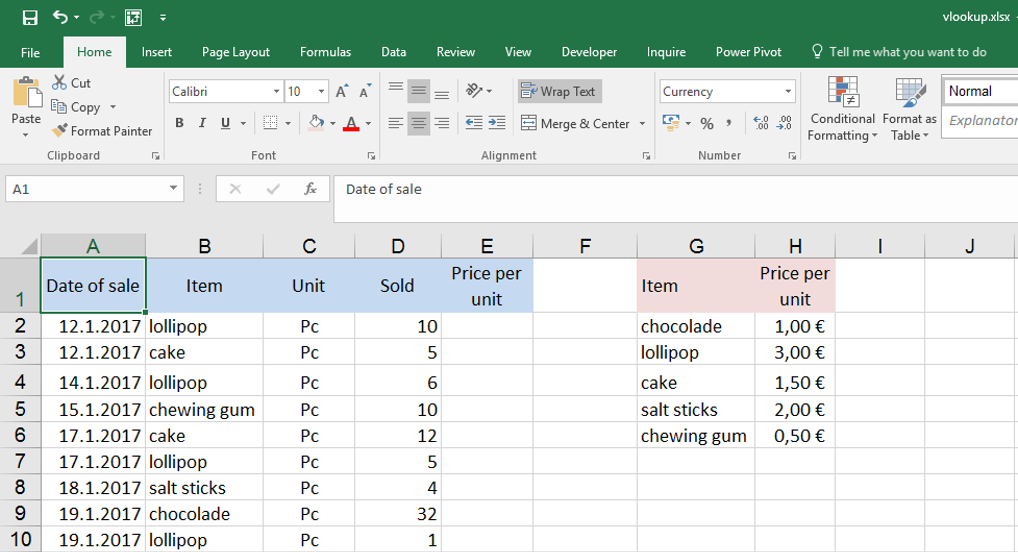 Manual
ManualWe´ll use the VLOOKUP function and type this formula into E2:
Because:
And the result is:
And something more:
If the table used for assigning (the price list) was transposed (columns instead of rows) we would used HLOOKUP instead of VLOOKUP. In the third argumet there would be number of row instead number of column (but still 2…).
Why “V” in VLOOKUP? Because Vertical. H in HLOOKUP like Horizontal.
The tables can be in different sheets (and they are, very frequently…).
2 392 ověřených referencí účastníků našich kurzů. Přesvědčte se sami
![]()
![]()
Pište kdykoliv. Odpovíme do 24h
© exceltown.com / 2006 - 2023 Vyrobilo studio bARTvisions s.r.o.