Našimi kurzy prošlo více než 10 000+ účastníků
2 392 ověřených referencí účastníků našich kurzů. Přesvědčte se sami
This tutorial describes the “For a selected row” action in Power Automate.
It can very easily start a flow and work in it, using data from the line it was started from.
A file and a table must be defined:
And then define what happens with the information from row. In this case, it fills the body of the email, using, for example, html (but it can really be whatewer Power Automate can do…).
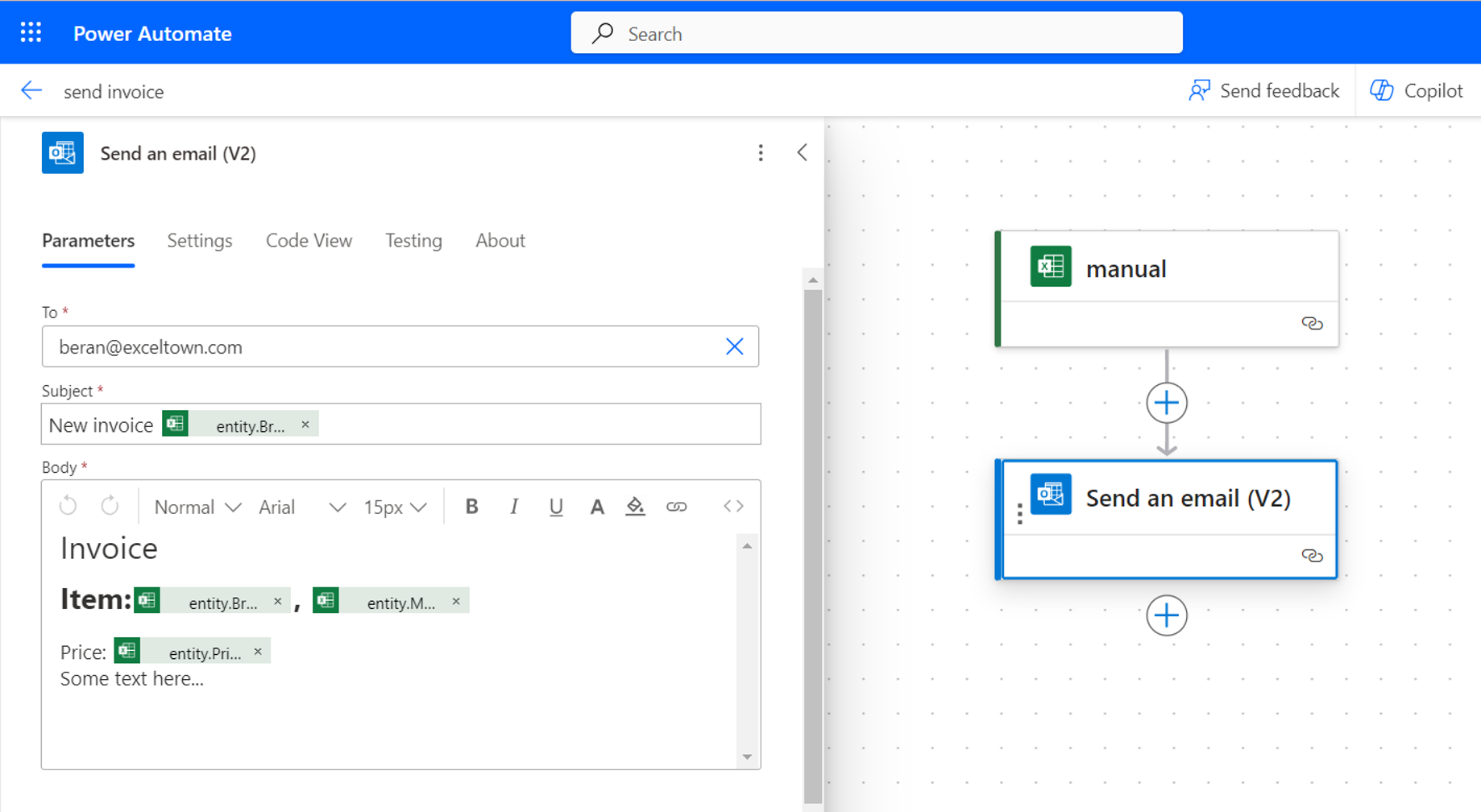
In Excel (it can be online or classic desktop Excel) you just turn on the automation panel and start the flow. It will work with the row you you selected. If you have multiple rows selected, it will run for all of them.
The result (for example email generated from Excel row) can be like this:
2 392 ověřených referencí účastníků našich kurzů. Přesvědčte se sami
![]()
![]()
Pište kdykoliv. Odpovíme do 24h
© exceltown.com / 2006 - 2023 Vyrobilo studio bARTvisions s.r.o.