Našimi kurzy prošlo více než 10 000+ účastníků
2 392 ověřených referencí účastníků našich kurzů. Přesvědčte se sami
This article describes how to find the second lowest value, the third latest date… in Power Query.
Let´s see how to find out this from the whole table and from subgroups.
Let´s use this as a source:
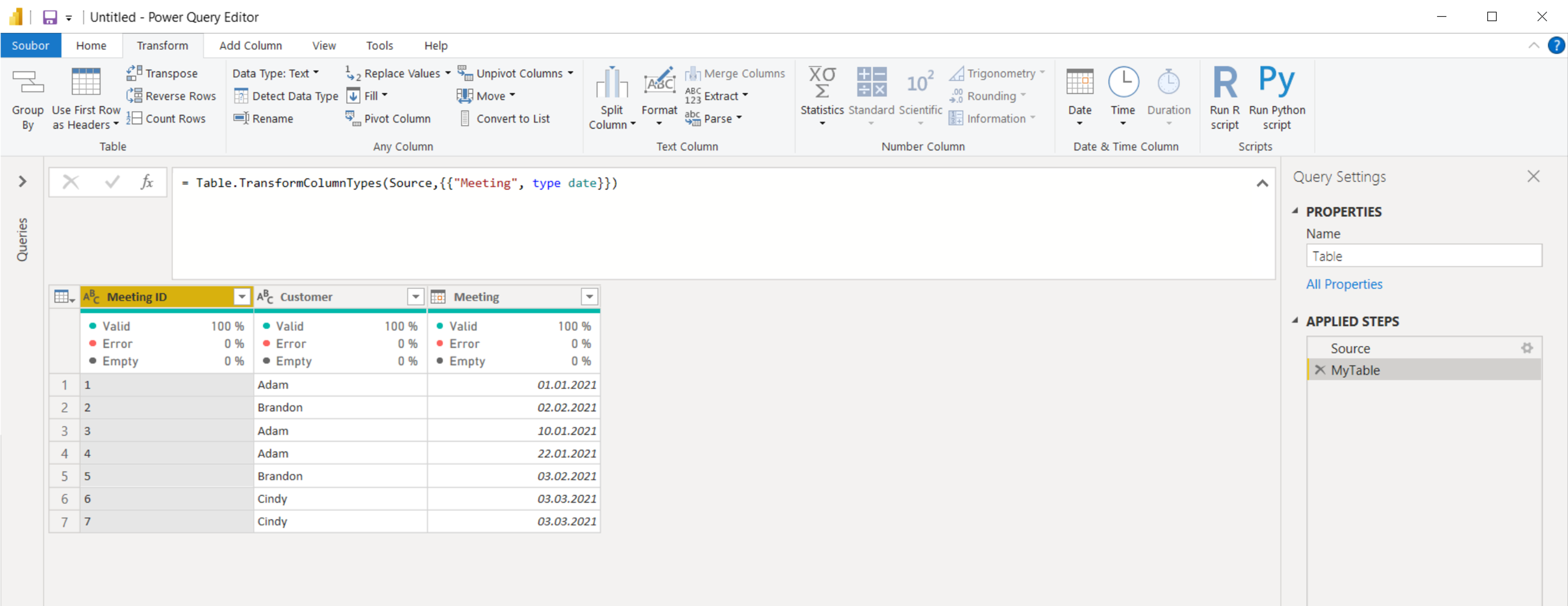
Let´s write this formula into a Custom column:
Because:
Btw, if you need the lowest or highest value, it’s easier:
resp:
To get the same calculation for every subgroup (in this case for every single customer), we can use the formula in grouping.
It can be written directly in M (but you can not use the Custom column):
If you don’t like direct writing of M, you can start with grouping by any function, and then just overwrite a small piece of formula.
2 392 ověřených referencí účastníků našich kurzů. Přesvědčte se sami
![]()
![]()
Pište kdykoliv. Odpovíme do 24h
© exceltown.com / 2006 - 2023 Vyrobilo studio bARTvisions s.r.o.