Našimi kurzy prošlo více než 10 000+ účastníků
2 392 ověřených referencí účastníků našich kurzů. Přesvědčte se sami
This article describes how to quickly publish tables or charts from Excel to Powerbi.com portal and how to analyse Powerbi.com data in Excel spreadsheet.
We need a Power BI Publisher for Excel. You can download this Excel add-in from here. After short installation you will see this ribbon:

For publishing from Excel to Powerbi.com, just click on Pin. Select, where to pin, and confirm.
From this moment the table or chart is published on Powerbi.com. But, unfortunately, it is just a “dead” image – without any connection to original data.
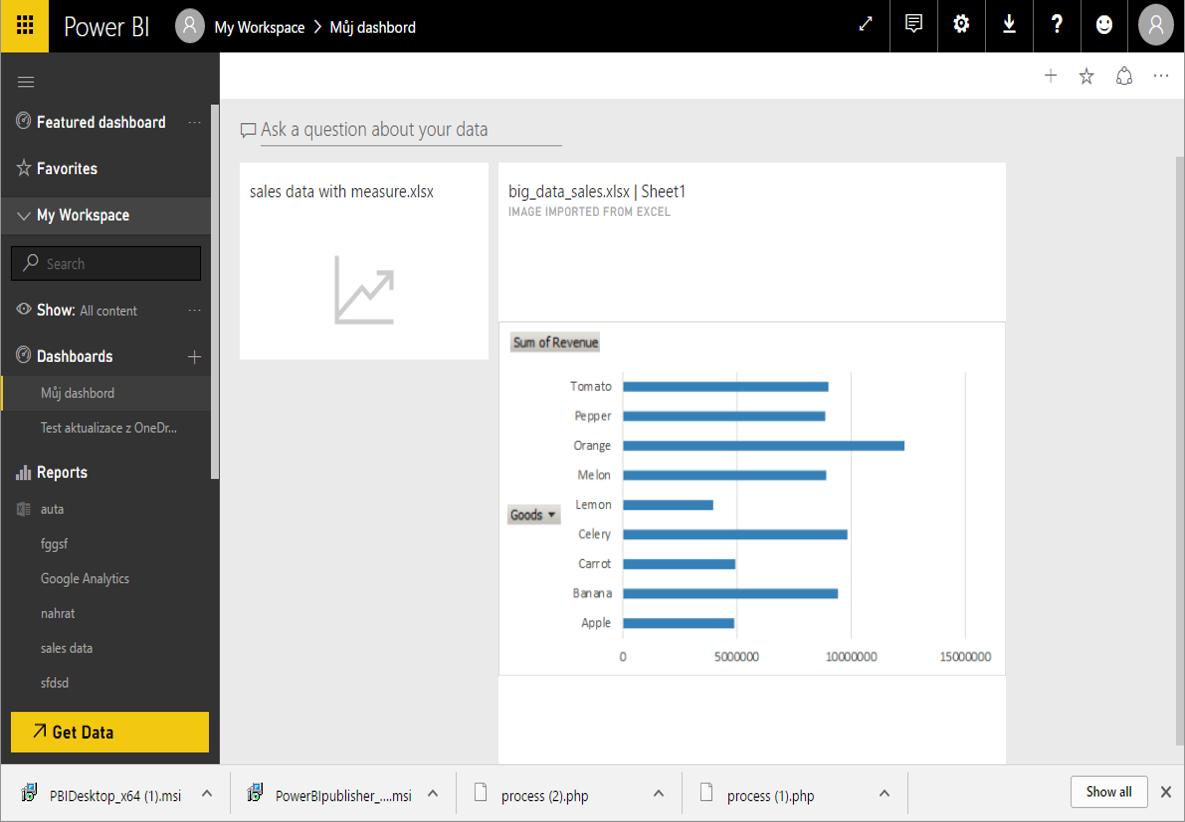
The other direction is more interesting. You can connect from Excel to data on Powerbi.com and analyze them by common Pivot table.
Click on Connect to data and select, what do you want to connect to.
Then it works as any Pivot Table with external data.
Be careful about one detail. The data you are analyzing need at least one measure (explicit measure in Power Pivot terminology). This can be added in two ways. You can create it in Power Pivot before uploading to Powerbi.com:
or you can create it in Power BI Designer (it can not be done in Powerbi.com portal).
nebo v Power Bi Desktopu. Varování – přímo na portále Powerbi.com to nejde, je třeba pracovat opravdu v Desktopu.
2 392 ověřených referencí účastníků našich kurzů. Přesvědčte se sami
![]()
![]()
Pište kdykoliv. Odpovíme do 24h
© exceltown.com / 2006 - 2023 Vyrobilo studio bARTvisions s.r.o.