Našimi kurzy prošlo více než 10 000+ účastníků
2 392 ověřených referencí účastníků našich kurzů. Přesvědčte se sami
This article explains how to create a flow in Power Automate that generates a report by combining data from Power BI (or any other table) with additional information, such as a custom header.
Steps to Create the Flow
You need to retrieve data from Power BI. This can be done easily by clicking through, see this article.
Once you have the data, convert it into an HTML table. This format makes it easy to style and enhance the report as needed.
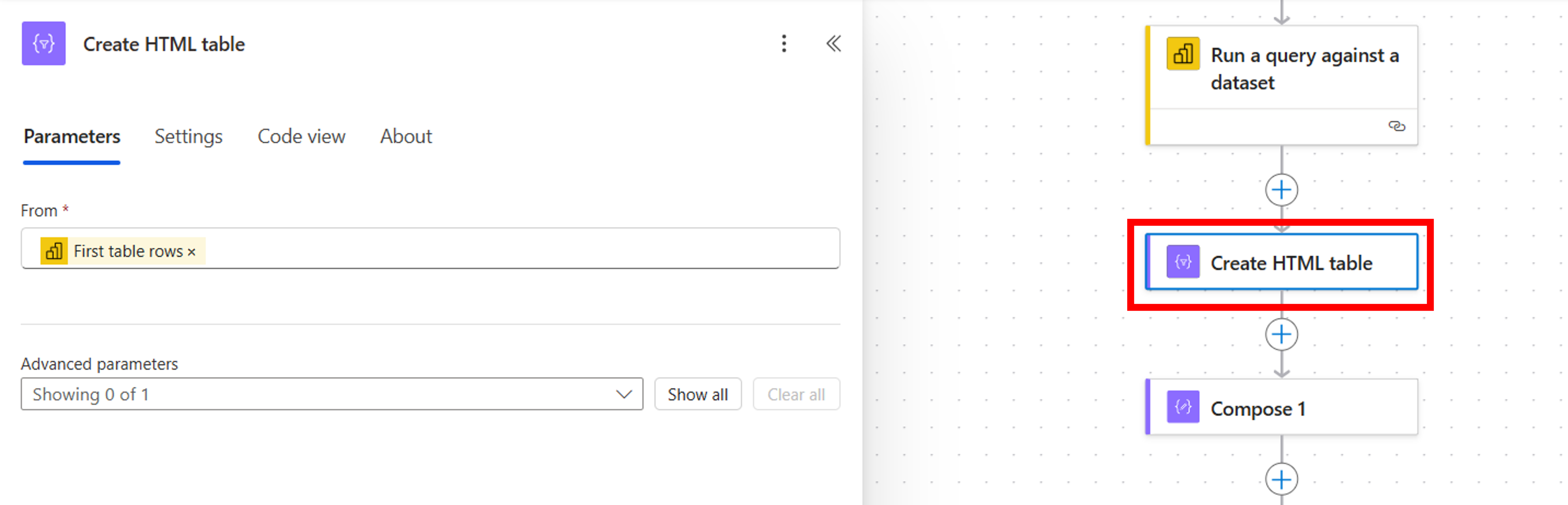
While the data alone could be used as a report, it’s often useful to include additional elements like a header, footer, or summary.
The Compose action in Power Automate is ideal for this purpose, allowing you to:
Here’s an example of how you can create a simple header:
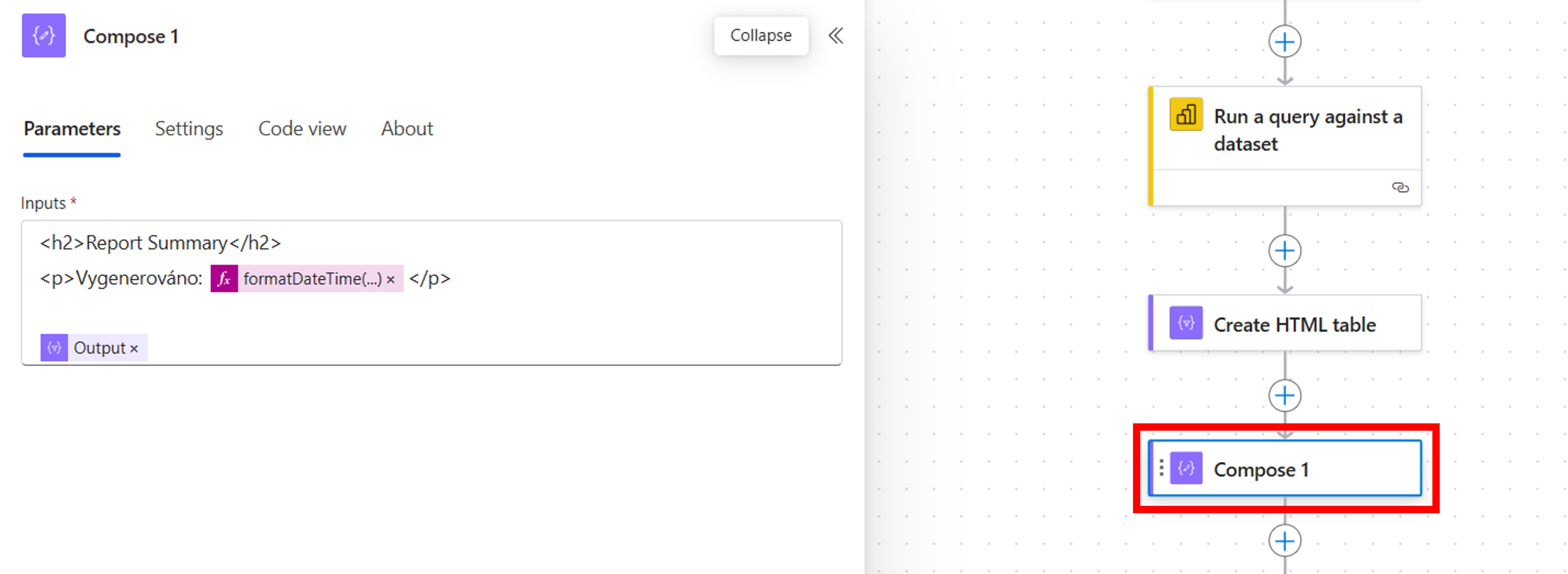
The result can be sent in the email body, for example, like this:
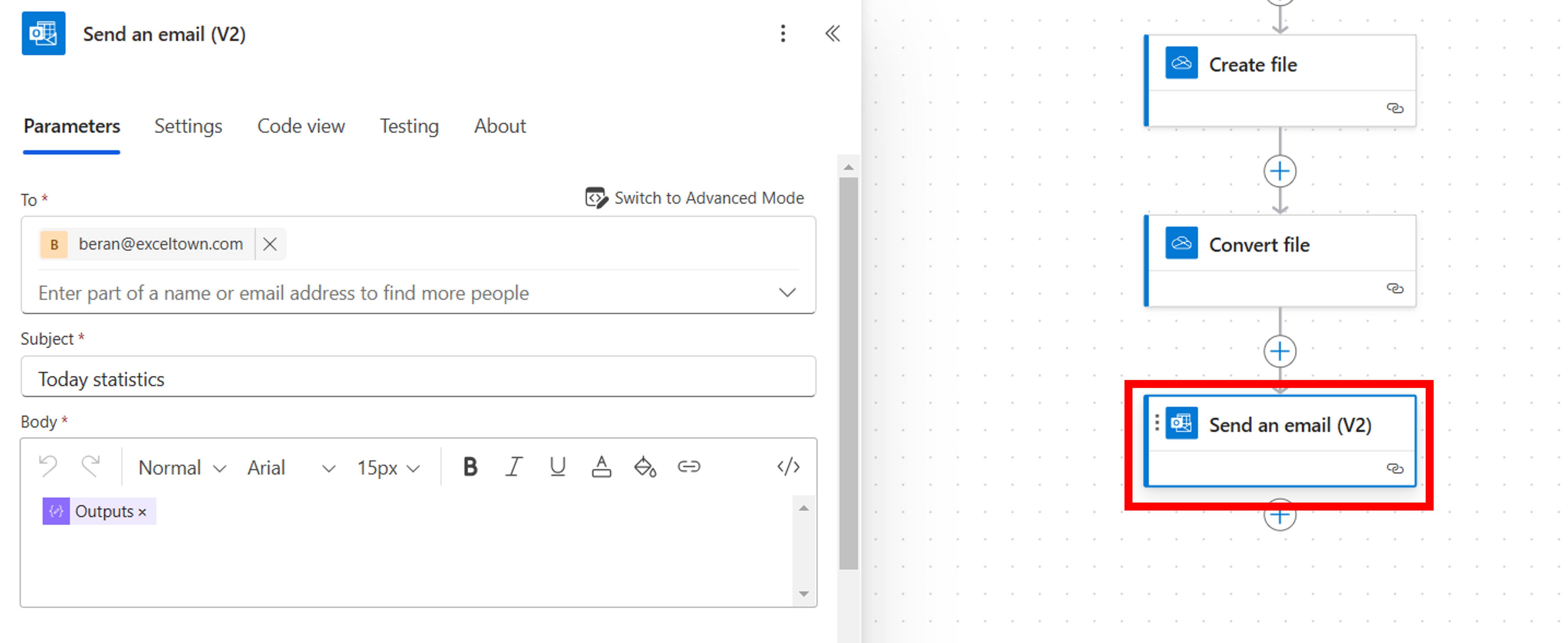
You can also create an HTML file:
convert it to PDF, and send it as an attachment:
2 392 ověřených referencí účastníků našich kurzů. Přesvědčte se sami
![]()
![]()
Pište kdykoliv. Odpovíme do 24h
© exceltown.com / 2006 - 2023 Vyrobilo studio bARTvisions s.r.o.