Našimi kurzy prošlo více než 10 000+ účastníků
2 392 ověřených referencí účastníků našich kurzů. Přesvědčte se sami
This tutorial describes, how to connect Power Query to a SharePoint folder. This can be quite useful – SharePoint is generally online and therefore it is a nice source for files.
Following tutorial makes sense for Power Query in Excel as well as for Power Query in Power BI.
Let´s start with selecting of SharePoint folder in sources:
Then write the SharePoint address: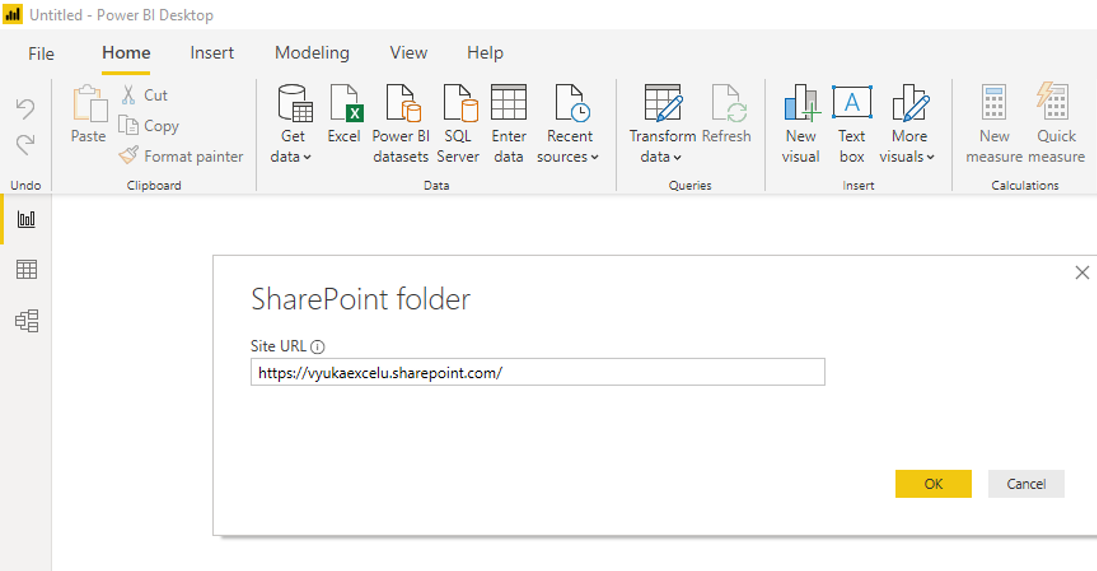
New list of files appears, but we can´t combine them now – usually we have to start by folder selection. So let’s click on Transform data:
Use a filter to select the folder to be connected:
Then “unroll” the files and select the files or tables to be loaded:
And that’s all. Data from all files are merged in a single query:
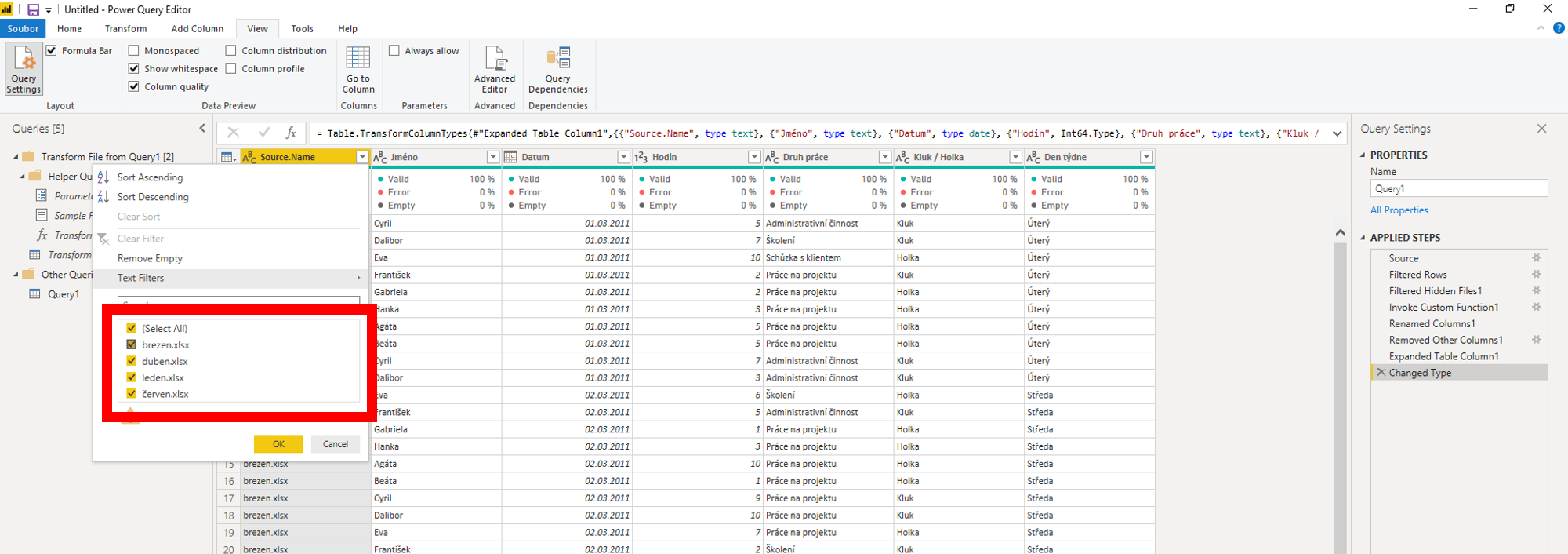
2 392 ověřených referencí účastníků našich kurzů. Přesvědčte se sami
![]()
![]()
Pište kdykoliv. Odpovíme do 24h
© exceltown.com / 2006 - 2023 Vyrobilo studio bARTvisions s.r.o.