Našimi kurzy prošlo více než 10 000+ účastníků
2 392 ověřených referencí účastníků našich kurzů. Přesvědčte se sami
The List.Range M language function can create running totals – when each row is a summary of it an all rows above.
(To calculate running total in DAX, click here.)
Lets use this table (it must have the Index column):
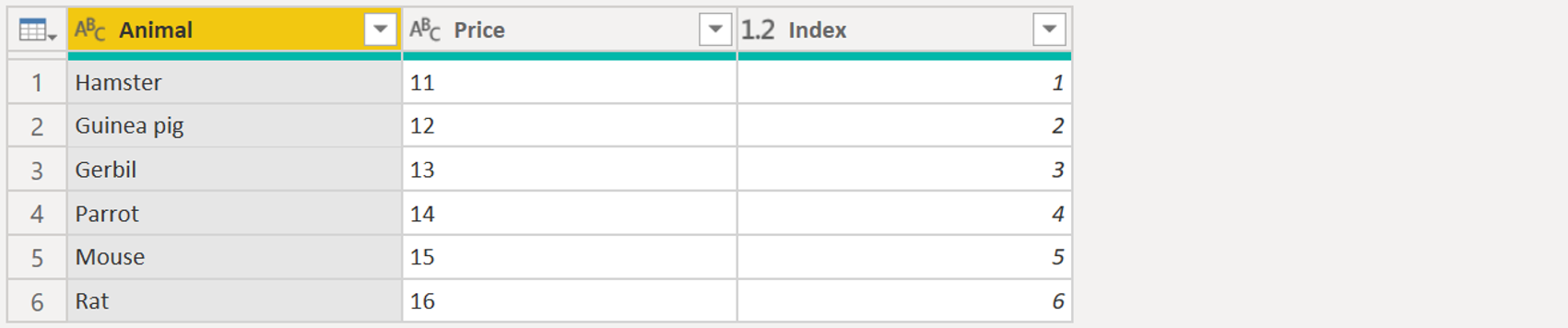 Use custom column to define the numbers to summarize:
Use custom column to define the numbers to summarize:
Because:
Then simply switch the datatype of result column to number:
and group it, using Sum:
Thats all:
If you are not afraid of M language, you can use List.Accumulate and do it all in one formula.
The thing is, that List.Range finds the area to calculate, and then List.Accumulate summarize it.
Similarly, you can use List.Sum:
2 392 ověřených referencí účastníků našich kurzů. Přesvědčte se sami
![]()
![]()
Pište kdykoliv. Odpovíme do 24h
© exceltown.com / 2006 - 2023 Vyrobilo studio bARTvisions s.r.o.
The List>sum option works well for me. But how would you reset the running total on change of animal if you had for example a date field for when they were sold. You want the running total for Hamster ( 2 + 6 + 9), then reset to zero for a running to for Gerbil (1 + 2 + 4)